|
|
A Special Report 9 Ways To Faster Computing and Surfing |
|||||||||||||||
Filter your email messages
before you take the time to download
|
||||||||||||||||
|
A
slow mouse can steal seconds of precious time
that add up to hours of frustration over weeks and
months. If you suffer from a "slow mouse," click <Start> then "Control Panel" then "Mouse". Then you'll see a tab that says "Pointer Options" or "Motion" (or something similar) and you can adjust the slider left or right to increase or decrease the speed of your mouse's movement across the screen. |
** Use
Windows Keyboard Shortcuts **
Windows has a number of
nifty keyboard combinations
that most people don't know about,
but can save you
incredible amounts of time, energy, effort
and frustration.
|
<Ctrl>+Z -
I call this the "panic button." Hold down the "Ctrl" key and hit the letter Z and you can often undo the last action you took in Windows. This comes in especially handy when you've deleted something (like a term paper or 500 word article) and want it back. If you accidentally do something wrong, STOP hitting keys immediately and do <Ctrl>+Z to undo what you just did. <Windows Key>+D - Ever wonder what the little "flag" key is on the keyboard next to "Alt?" (I sure have wondered.) Well, it turns out that little key has some cool uses. Hold down <Windows Key>+D and you can minimize all the open windows on your desktop. (Very handy when you keep many programs running and need to hit your desktop in a hurry.) <Windows Key>+F - allows you to search for any file on your computer immediately. |
** Microsoft Office Shortcuts **
If you use Word or Excel
(or any of the Microsoft Office Products), the following
shortcuts will help you speed up many common activities.
|
Spell Checker - Hit the <F7> key in any
Office application to launch the spell checker. Quick Save - Hit <Ctrl>+S to save any open file (very handy to quickly save a file repeatedly during a heavy typing session without having to grab the mouse). Quick Copy - Hit <Ctrl>+C to copy any highlighted text or cells. Quick Paste - Hit <Ctrl>+V to paste anything on the clipboard into a current document or spreadsheet. Insert Date - In Word you can insert the date with <Alt>+<Shift>+D. You can insert the date in Excel with <Ctrl>+; (semi-colon). |
It will amaze you how much
faster you can get things done just
by understanding how to save little bits of time here and
there
using shortcuts, tools, and better ways of doing things.
_____________________________________
| Need MORE TRAFFIC to your website or affiliate links? "Turn Words Into Traffic" reveals the secrets for driving Thousands of NEW visitors to your website or affiliate links- without spending a dime on advertising! Click Here> http://www.richardpresents.com/words2traffic Co-authored by the dynamic journalistic duo of Jim and his father, Dallas Edwards. |
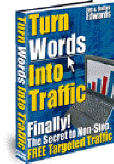 |
|
This report has been carefully selected for sharing with our website visitors ........Richard |
|
========================================================
|
|
Our Reports and
Getting Started Tools are updated regularly by
RichardPresents.com. |
Enter your eMail
address and Name and we'll keep you posted with timely
ALERTS |
Close Window
www.RichardPresents.com
"There is
So Much to Learn and So Little Time"
©2003-2004 by
RichardPresents.com

